Using Libgit-CLI as an alternative to Libgit2 FFI in Iceberg
GToolkit uses git to manage external source code. The library/framework that makes this possible is called Iceberg. In its normal implementation, Iceberg uses libgit2 as an FFI library to do git operations.
Libgit-CLI (inside Iceberg-Git-CLI) is an alternative implementation that uses external process invocations of the git executable to do git operations.
Though not yet completely finished, the implementation works well enough so that it can be ued by a wider audience for day to day work.
This page describes how to get started.
Libgit-CLI uses a git executable on your system. At the moment this executable should first be installed and configured on your system. In particular SSH key usage should be set up so that you are able to clone, pull and push on the command line.
GToolkit will expect the git executable to be reachable from the system's PATH. Make sure to start GToolkit so that this is the case.
On macOS you can install git through the standard development tools (XCode and friends).
On Linux git can be installed using the normal package manager, on Ubuntu that would be apt. Though this is easy enough to do, we need a relatively recent version of git. For example, the standard version on Ubuntu 22.04 LTS, 2.34.1, is too old. The current required minimum version is 2.36. You can install a more recent version manually.
sudo add-apt-repository ppa:git-core/ppa
sudo apt install git
Install following https://gitforwindows.org (even x86 on ARM). Make sure to select the install option Git from command line in the step/page Adjusting your PATH environment.
For key management, use ssh-agent and ssh-add, one guide is Using SSH agent forwarding.
Add keys to ~/.ssh
On Windows, add/edit ~/.ssh/config
Host github.com HostName github.com IdentityFile ~/.ssh/your-key-name AddKeysToAgent yes
On Windows you might need to start ssh-agent from an Admin PowerShell first or the first time.
Get-Service -Name ssh-agent | Set-Service -StartupType Manual
Start-Service ssh-agent
Then add key using ssh-add your-key-name from a normal command shell. Check with ssh-add -l then test access with ssh -T git@github.com
On Windows, make git use the system ssh, not its own ssh.
git config --global core.sshCommand 'C:/Windows/System32/OpenSSH/ssh.exe'
Now test clone, pull and push operations on the command line! Furthermore these operations should run unattended. I.e. they should not ask for passwords, apart from initial setup.
The class IceGitCliPlatform
defines the environment for Libgit-CLI to operate on. Inspect its current instance to get more details.
IceGitCliPlatform current
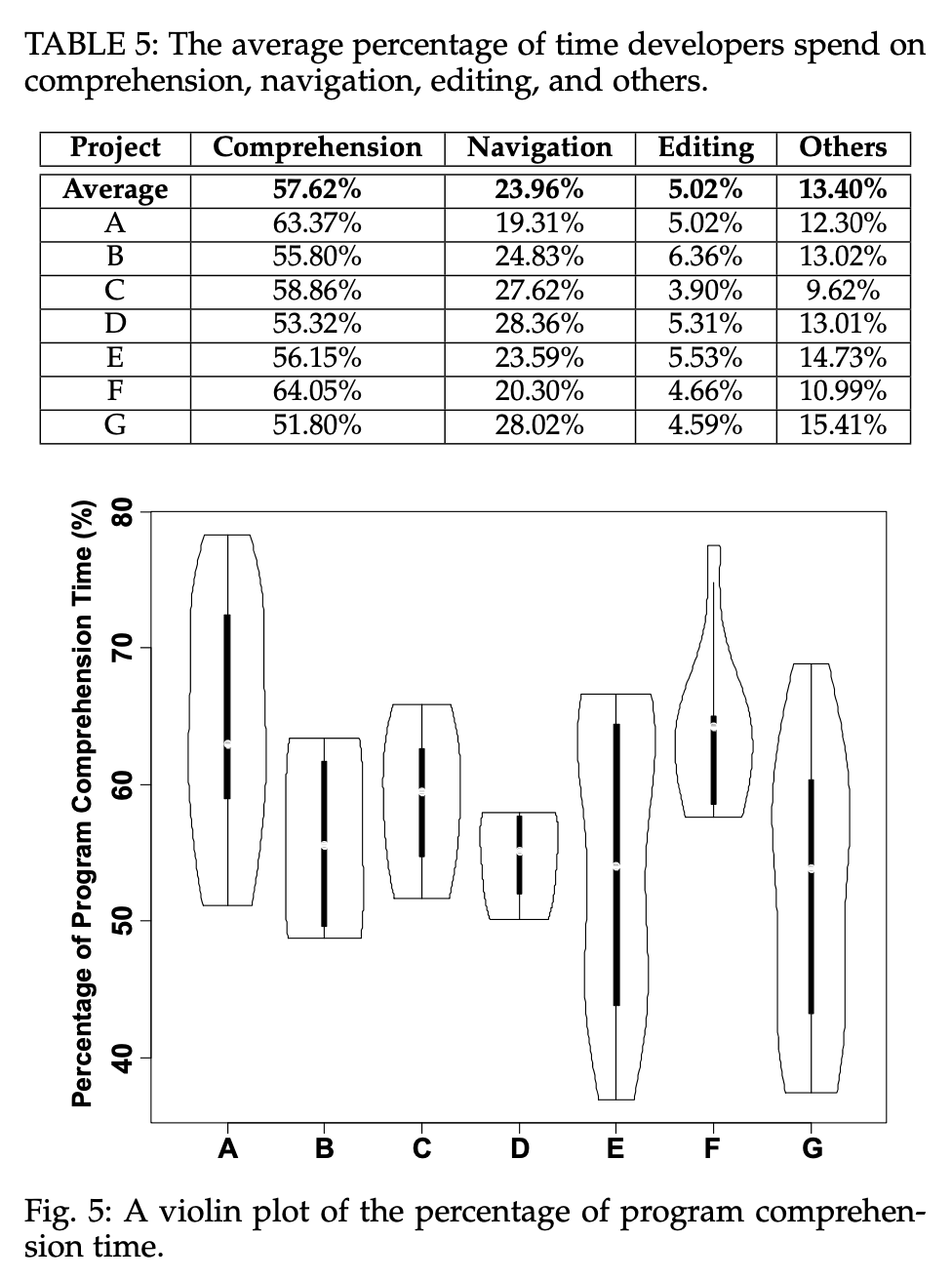
If you followed the instructions in the previous sections, you should see good values here. The validate button runs a number of asserts with descriptions of failures.
You can set the path to the git executable if needed.
There is also a view to look at the git config settings. Note that user.name and user.email need to be set.
There is a high level tool to enable git CLI usage called GitCliEnabler
. In the next subsections lower level tools are described.
GitCliEnabler>>#example
<gtExample>
<return: #GitCliEnabler>
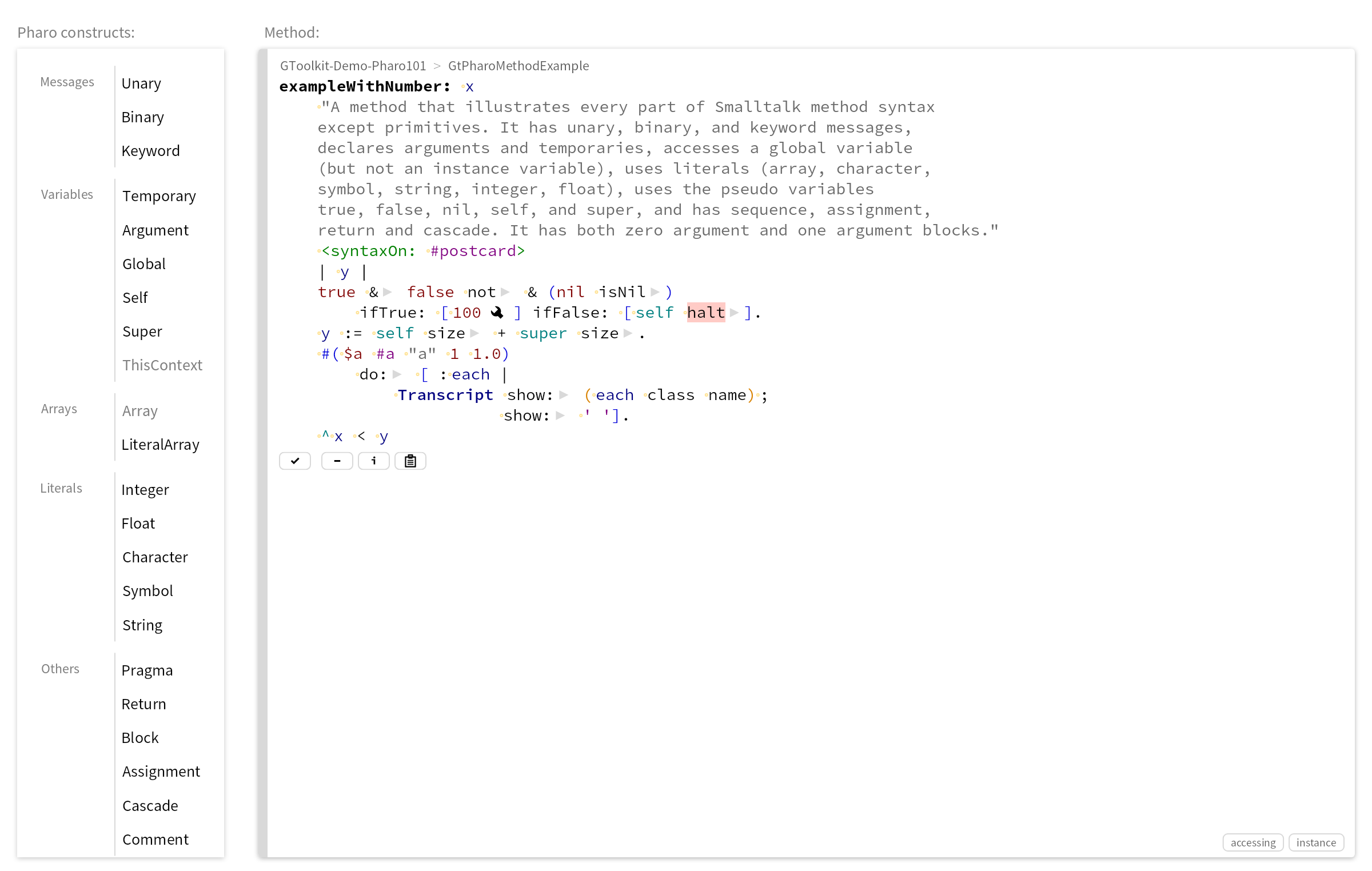
By using a item context menu you can switch the implementation of individual repositories.
Using the buttons Switch all and Revert all you can do the same for all repositories. These will also set the implementation for newly created repositories in the future.
The utility class GtIceRepositorySwitcher
can be used to test the LIbgit-CLI implementations on specific repositories, registered with the system or not. There are multiple options to create test instances. You can also switch existing repositories, toggling them between the 2 implementations.
Working with registered repositories makes them usuable through the standard GToolkit git UI tool. These will automatically be notified of code changes. Unregistered repository can be used via views and actions on GtGitRepository
(called tool further down).
The following expression will clone the gt4git repository in a temporary directory using the new implementation and open tool on it. Note that we did not call register so the system registry is not modified.
GtIceRepositorySwitcher new sshUrl: 'git@github.com:feenkcom/gt4git.git'; useLibgitCLI; useTemp; deleteDirectory; cloneAndCreate; tool
You can also load an existing on disk repository.
GtIceRepositorySwitcher new sshUrl: 'git@github.com:feenkcom/gt4git.git'; useLibgitCLI; useTemp; loadAndCreate; tool
Other options are GtIceRepositorySwitcher>>#useLibgit2
and GtIceRepositorySwitcher>>#useSystem
as well as GtIceRepositorySwitcher>>#register
Switching an existing, registered and functional repository is very easy.
GtIceRepositorySwitcher new switch: 'gt4git'
The tool UI (also available by clicking the i icon on top of the git tool) allows for a look inside. You can use GtIceRepositorySwitcher>>#named:
to access a registered repository.
GtIceRepositorySwitcher new named: 'gt4git'; tool
The Details view indicates the currently used implementation, while the hamburger action menu allows you to inspect Logged signals and Grouped events that show the underlying operations recently executed (but limited to the last 64/32 signals/events by default).
To enable Libgit-CLI usage for all newly created repositories (either through the GT Git tool UI or through Metacello code loading), you have to install the platform with the following expression.
IceGitCliPlatform current install
There is also an uninstall option should you need it. There are action buttons on the current instance to install and uninstall.
The option to switch all repositories over to the new implementation is actually independent of the functionality of the switcher itself.
GtIceRepositorySwitcher switchAll
The option to switch bac us called revert all.
GtIceRepositorySwitcher revertAll