Testing user interactions: the Spotter case study
Testing user interactions can be difficult, especially when the user interface relies on background processes.
An interesting case is Spotter. The interface resides in a dropdown and it relies on significant background processes: first for performing searches, and second for showing the selection preview.
To exemplify and test the interface, we use Scripter. Here is a scenario that is reasonably complicated:
— we start a Spotter, and the first item is selected — we hover over the first item in the second category — then we hover over the item Ok action — and then we click on the button
spotterElementOnStartSampleActOnSecondCandidateWithDefaultObjectActOn
<gtExample>
<return: #BlScripter>
| scripter actOnEvents actOn actOnHandler |
scripter := self spotterElementOnStartSample.
actOnEvents := OrderedCollection new.
actOnHandler := GtSpotterByScripterExamplesActOnHandler new
actOnEvents: actOnEvents.
scripter element spotter announcer weak
when: GtSpotterObjectActOn
send: #onActed:
to: actOnHandler.
scripter mouseMoveOverStep: [ :s | s id: GtSpotterCandidateElementId index: 2 ].
scripter
mouseMoveOverStep: [ :s |
s
id: GtSpotterCandidateElementId index: 2;
id: GtSpotterCandidateActOnButtonId ].
scripter
clickStep: [ :s |
s
id: GtSpotterCandidateElementId index: 2;
id: GtSpotterCandidateActOnButtonId ].
self assert: actOnEvents size equals: 1.
actOn := actOnEvents first.
self assert: actOn isActedUpon equals: true.
self assert: actOn spotterSearch title equals: 'Priority 20'.
self assert: actOn spotterStep equals: scripter element spotter steps first.
self assert: actOn rawObject equals: 20.
self assert: actOn objectToSend equals: 20.
self assert: actOn toolToSend class equals: GtInspectorTool.
self assert: actOn toolToSend object equals: 20.
^ scripter
Scripter not only allows us to express all this logic and to deal with the background behavior transparently, but it also provides a preview of the actions.
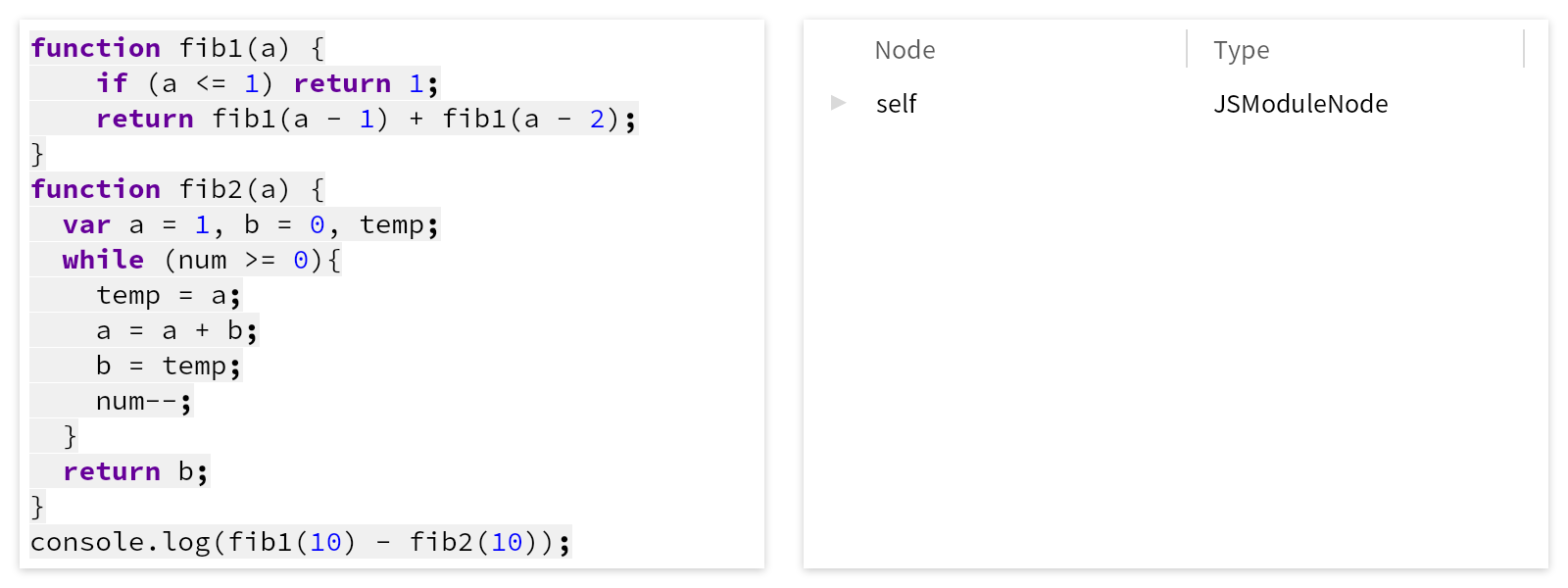
This allows us to go back and forth between the script and the preview to guide the actual testing scenario.